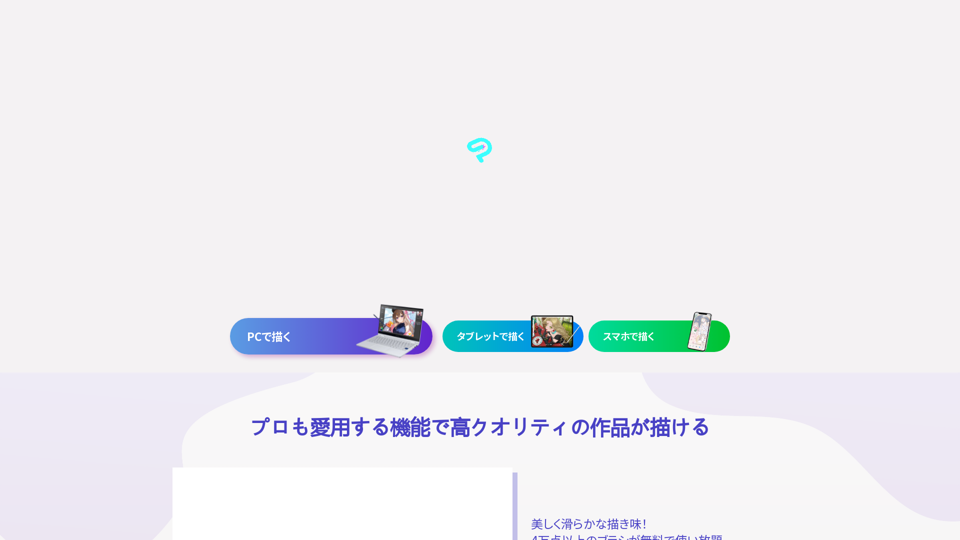What is CLIP STUDIO PAINT?
CLIP STUDIO PAINT is an illustration and manga creation app that provides a wide range of features and tools for creating high-quality artwork.
Features of CLIP STUDIO PAINT
CLIP STUDIO PAINT offers a variety of features that make it an ideal tool for creating illustrations, manga, and animations. Some of the key features include:
Beautiful and Smooth Drawing Experience
CLIP STUDIO PAINT provides a beautiful and smooth drawing experience with over 40,000 free brushes, customizable brush settings, and a variety of tones and textures.
High-Quality Materials and Assets
CLIP STUDIO PAINT offers a vast library of high-quality materials and assets, including tones, textures, and 3D objects, that can be used to create stunning artwork.
Efficient and Intuitive Interface
CLIP STUDIO PAINT's interface is designed to be efficient and intuitive, allowing artists to focus on their creativity without getting bogged down in complicated menus and settings.
Advanced Color Management
CLIP STUDIO PAINT's advanced color management system allows artists to easily manage and adjust colors, ensuring that their artwork looks great in any format.
3D Modeling and Animation
CLIP STUDIO PAINT's 3D modeling and animation features allow artists to create complex 3D models and animations with ease.
Community Support
CLIP STUDIO PAINT has a large and active community of artists and creators who share their knowledge and expertise through tutorials, tips, and Q&A sessions.
How to Use CLIP STUDIO PAINT
CLIP STUDIO PAINT is easy to use, even for beginners. Here are some steps to get started:
- Download and Install CLIP STUDIO PAINT Download and install CLIP STUDIO PAINT from the official website.
- Choose Your Mode CLIP STUDIO PAINT offers two modes: Studio Mode and Simple Mode. Studio Mode is designed for professionals and offers advanced features, while Simple Mode is ideal for beginners.
- Create a New Project Create a new project by selecting the type of artwork you want to create, such as an illustration, manga, or animation.
4. Choose Your Tools and Materials
Select the tools and materials you want to use, such as brushes, tones, and textures.
5. Start Creating
Start creating your artwork using CLIP STUDIO PAINT's intuitive interface and advanced features.
Helpful Tips for Using CLIP STUDIO PAINT
Here are some helpful tips for using CLIP STUDIO PAINT:
- Experiment with Different Brushes and Tools CLIP STUDIO PAINT offers a wide range of brushes and tools, so experiment with different ones to find what works best for you.
- Use the Tutorials and Guides CLIP STUDIO PAINT offers a variety of tutorials and guides to help you get started and improve your skills.
- Join the Community Join the CLIP STUDIO PAINT community to connect with other artists, get feedback on your work, and learn from others.
Frequently Asked Questions
Here are some frequently asked questions about CLIP STUDIO PAINT:
- Is CLIP STUDIO PAINT Free? CLIP STUDIO PAINT offers a free trial, but it is not entirely free. You can purchase a subscription or a one-time license to use the software.
- Is CLIP STUDIO PAINT Only for Professionals? No, CLIP STUDIO PAINT is designed for artists of all levels, from beginners to professionals.
- Can I Use CLIP STUDIO PAINT for Animation? Yes, CLIP STUDIO PAINT offers advanced animation features, including 3D modeling and animation.
4. Is CLIP STUDIO PAINT Compatible with Mac and PC?
Yes, CLIP STUDIO PAINT is compatible with both Mac and PC.